AI-Generated Summaries
Create transcript summaries of up to 400 words at the click of a button.
When you don’t have time to sift through a transcript and just need the key details, Trint’s AI-generated summaries get you what you need at the click of a button.
This support guide will cover:
Creating an AI summary
First open the transcript that you want summarized. Make sure to review the text and add speaker names before creating your summary to ensure it is accurate.
Next click on the “Generative Summaries” icon from the right-hand toolbar and a pop-up window will appear. Then you can select the format and length for your summary. After setting these parameters - click on the button to generate your summary. Keep in mind that the transcript needs to be at least five minutes long for Trint to generate a summary.
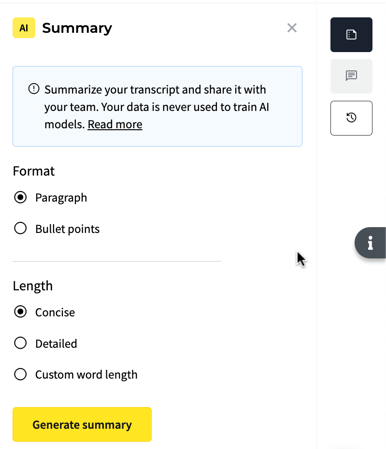
For the custom word length you can set minimum 50 words and maximum 1000 words.
This can be copied by pressing the “Copy summary” button above the text, making it easy to use in other content.

Creating an AI summary on mobile
To generate a transcript summary on the Trint mobile app, first open the transcript you need and tap on the "Options" button or the three dots.

You'll then see a pop-up menu appear with ways you can interact with your transcript. Now tap on the "Transcript Summary" option.

You'll now be prompted to generate the summary. Just like on Trint's web app, the transcript needs to be at least five minutes long for Trint to generate a summary.
-jpeg.jpeg?width=287&height=195&name=WhatsApp%20Image%202024-10-09%20at%2011-49-51%20(1)-jpeg.jpeg)
Trint’s AI will now generate a summary of up to 400-words that can be copied by tapping the copy icon above the text, making it easy to use in other content.
-jpeg-1.jpeg?width=274&height=593&name=WhatsApp%20Image%202024-10-09%20at%2011-49-51%20(2)-jpeg-1.jpeg)
FAQs
- How long will my AI-generated summary be?
Trint’s AI will generate a summary of up to 400-words.
- Can I generate more than one summary?
At this time, users can only generate one AI summary per transcript. For this reason, you should always make sure to review your transcript first and add any speaker names before generating a summary.
- Why did my summary not generate?
Trint’s AI can only generate summaries from transcripts that are at least five minutes long. If your transcript is shorter you will receive an error message beneath the “Generate Summary” button.
- What languages can I have a summary in?
We’ve now made AI Summaries available to users on both Trint’s web and mobile apps. What’s more, these can now be generated not just in English, but more than 20 languages. This includes Dutch, Spanish, German, Finnish, French, Hungarian, Italian, Polish, Portuguese, Romanian, Russian, Swedish, Norwegian, Japanese, Korean, Sardinian, Bulgarian, Hindi, Arabic, Turkish, Lithuanian, Croatian, Greek, Slovak, Latvian, Slovenian, Catalan, Mandarin and Malay. - Is it safe to let Trint’s AI read my transcript?
Trint’s AI is trained externally so will never learn from your transcripts when creating a summary. Meaning your data is always in safe hands.
We hope you have found this article useful. If you have any questions, please reach out to us at support@trint.com and our team will be happy to help.