Create a video from story builder exports with Premiere Pro
A details manual of creating a video from story builder exports with Premiere Pro
XML export
1. Select project (.xml) option and download the file

2. Copy/past the .xml file near your videos

3.In the lower left panel, right click and click on "input..."

4. Select your XML file

This should import your sequence and all the assets. The sequence is marked with a different icon than the others in its right corner.
Video asset:

Sequence:

5. Drag and drop your sequence in the timeline on the right

6. Double click on the sequence to see its different clips
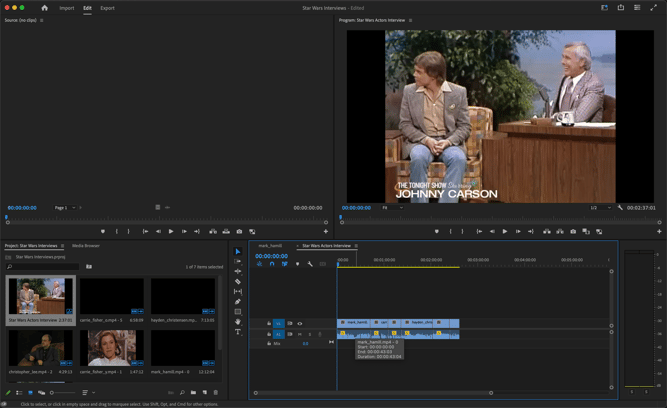
EDL export
1.Select Premiere Pro export and choose the frame rate of your target video

2. In the lower left panel, right click and click on "input..."

3. Select your EDL file

4. Select the format that matches the frame rate selected at the creation of your EDL file (PAL is 25FPS for example)

5. Select the format of the created sequence. Ideally with the same frame rate as your EDL

6. On the folder that appeared on the bottom left corner, right click and click on "Link Media..."

7. In the modal that has just opened, select any of the video asset and click "locate"

8. Select the matching video. If the rest of the video assets are in the same folder, it will also relink them.
9. Click okay and open the folder containing your sequence and medias 
10. The same way as with XML, you can drag and drop the sequence 
11. Double-click on the sequence to see the clips 