Editing transcripts on mobile
How to review and edit transcript text on Trint's mobile app
If you're reviewing a transcript from your phone and spot some text that isn't accurate, the Trint mobile app allows you to correct words just like Trint's web app. Here's how it works.
This support guide will cover:
Editing on mobile
First open a transcript on the Trint mobile app, which you can download free for iOS and Android.
Use the playback controls to review the transcription and, if you find any text needs amending, simply tap the pencil "Edit icon" in the bottom right corner of the screen.
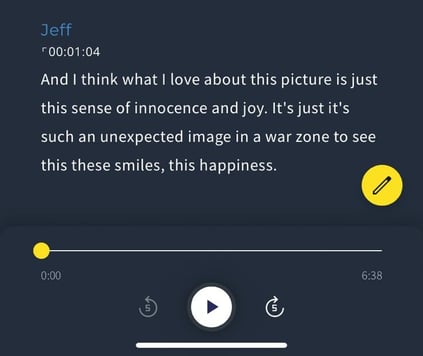
The playback controls will now be replaced by a keyboard, allowing you to tap on any transcription text and edit just like a text document. The top of your transcript will also have the title Edit Mode, signifying that you have activated this feature.
You can now correct any transcript text that needs amending, as well as add highlights and strikethroughs by simply selecting text and using the toolbar above the keyboard. All five highlight colors can be accessed by holding down the highlight button.
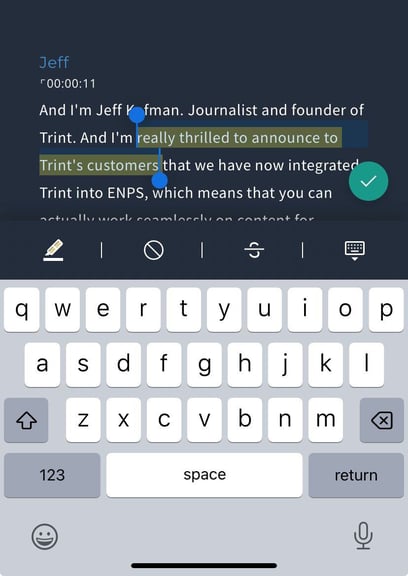
When you are done, just tap the "green tick" in the bottom corner to close Edit Mode and return to the standard transcript screen.
Mobile editing features
Undo and Redo: Made a mistake? Simply undo or redo your actions with ease by using the arrows in the top corner of the Edit Mode screen.
Copy and Paste: Enhance your workflow by copying and pasting text within the app so you don’t miss a thing.
Cursor functionality: Use the same iPhone or Android cursor functionality to edit transcript text, such as touch and hold to magnify the text or double tapping to select a word or sentence.
FAQs
- Can I playback the transcript text while editing?
At this time we have chosen to disable the playback controls while editing to allow more of the transcript text to remain on screen. Once you have made your corrections, you can tap the green tick icon to return to the transcript and resume playback. - Will text that I amend still sync to the transcript audio/video?
Yes, any text that you correct will stay in sync with the source timecode. However, just like on Trint's web app, any extra words you add or delete will not adjust the timecode and may be skipped over during playback.