Saving mobile recorded files to your iPhone
Save your mobile Trint files directly to your phone or upload them to other apps
Updated over a week ago
Your Trints are always kept safe and secure, whether that's on your mobile or on the desktop app.
Duplicating the files recorded on the Trint mobile app
As a Trint iOS user you may want to duplicate files recorded on the Trint mobile app. These could be duplicated on your iPhone or uploaded to other apps. This is especially helpful if you delete the Trint mobile app.
Audio Recordings are automatically saved to your iOS device and can be found in Files. Phone Call Recordings are automatically saved in the cloud, and can be downloaded to your iOS device in Files at your convenience.
It's simple to duplicate these files and keep them in your phone, or upload to other apps. Here's how it works in three simple steps:
Step 1: Go into Files on you iPhone and open the Trint folder
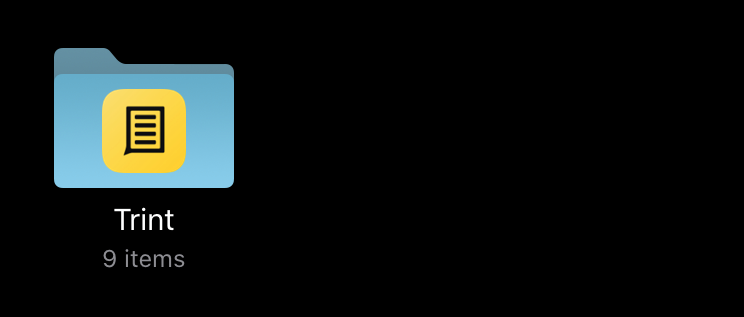
Step 2: Select the Trint files you want and click on share on the bottom left corner
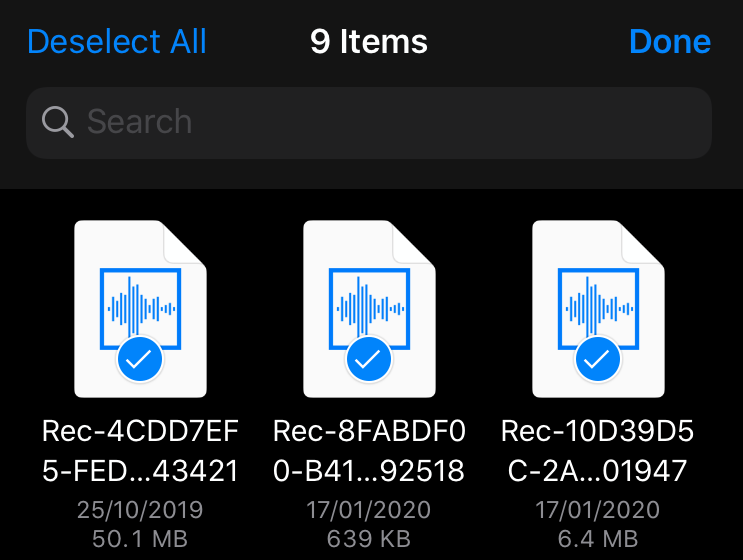
Step 3: Select the destination - it could be Google Drive, Dropbox or any app. You can also Save to Files and create a new folder there
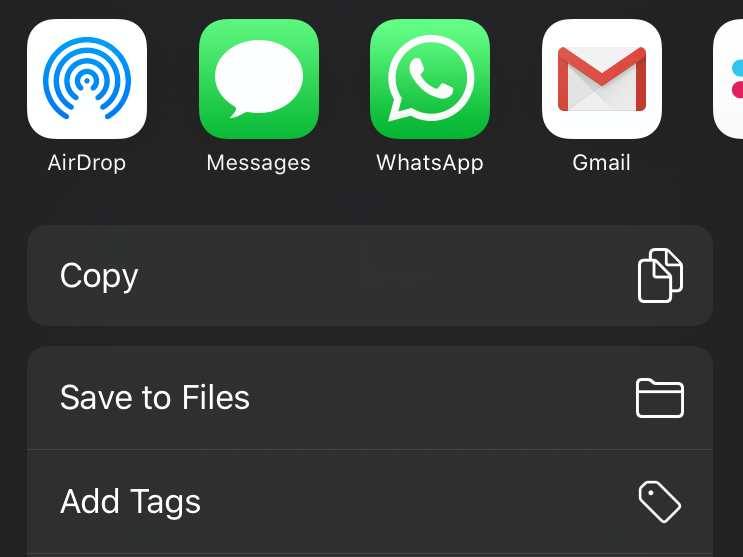
Saving non-uploaded files
You also can save the files from the recording which has not been uploaded yet to your device.
1. Click on the non-uploaded file:

2. Click on the "Share" button:

3. Scroll down and select "Save to Files" option:

4. Save the file in the selected folder:

That's it!