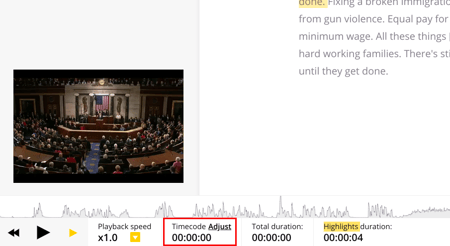Timecodes
How timestamps work in Trint and how to adjust them
Updated 1 May 25
Timecodes in uploaded files
All batch/uploaded transcripts' timecodes will begin at 00:00:00, measuring from the first frames we detect. Trint will not pick up any embedded or built-in time code from your audio or video.
If you don't have any speech at the beginning of the audio or video, for example if there is music, the transcript will start when the speech begins. Therefore the timecode will show when the speech starts, rather than when the audio or video has started, and the value will be calculated from the time since the first frame (e.g. 00:00:05 if the first words were spoken 5 seconds into the start of the video).
Timecodes in live transcriptions
Timecodes on Realtime streams, whether created via the web interface or the API, will start when speech is first detected and at UTC time. The timezone can be set when initialising the transcript.
Currently, if you create a translation, captions or a duplicate of a realtime trint, the timecode will start from 00:00:00 or from the point when speech is first detected.
For Trint Live on mobile and desktop, timecodes will sync to the time of day of your device.
How can I see timecodes in my file?
Timecodes are built-in and you will be able to see the timecode at any point by clicking on the correct position in the transcript and looking at the timecode box below the waveform at the bottom:

You can also:
- Create new paragraphs then timecodes will appear at the start of the paragraphs.
- Highlight the text and you will be able to see the timecode at the start and end of the highlighted section.
- If these are not appearing, please check that the Show time at start of paragraph option is toggled on in Settings. Settings can be found at the bottom right when you have clicked into a transcript.
- Add markers: when you hover over the markers, they will tell you the timecode
Can I adjust a timecode?
You are able to adjust the start time of your transcript by setting the timestamp of the first detected words. When you adjust the timecode, it will shift the entire transcript. You cannot assign specific timecodes to specific points of the transcript.
-
Look for the Timecode section under the generated waveform, found at the bottom of the screen
2. Re-align the start timecode
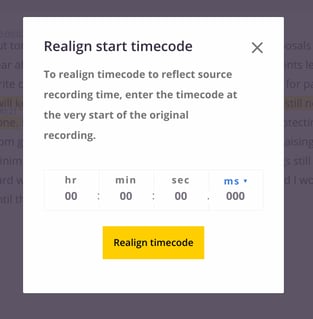
Timecodes are not in sync with the audio or video
If your timecodes are not matching up with the audio or video, this might be because you have deleted text. You will need to re-transcribe the file and use Strike rather than deleting it. Please see our article on the Strike feature for more information.
If you notice the timecodes are slightly off in your translated version, this is because translation cannot be word-for-word so when the original transcript is translated, the timecodes may be slightly different.