Folders
How to organize your Trint files
Updated over a week ago
As you start to transcribe more files and build up your Trint back catalog, it can be helpful to create folders and organize your content. This guide will show you how to create and manage folders in Trint.
This support guide will cover:
Creating folders
Go to your Trint dashboard and click on the “Create a new folder” icon in the toolbar of the My Drive category. Please note, you are not able to create folders within the Recent Trints or Shared With Me categories.
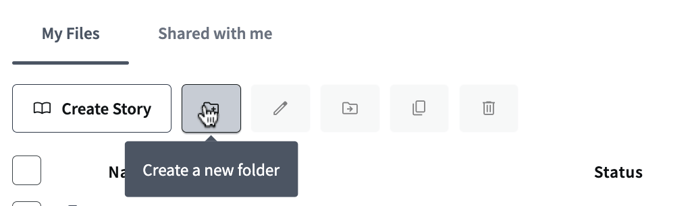
Now give your folder a name and press the yellow button. If you would like to create a folder within a folder, first open the host folder and then click the “New Folder” button.
Moving files into folders
Check the box next to the file that you want to move and click the “Move” icon in the toolbar of the My Drive category.
This will bring up a side menu where you can select or create a new folder.
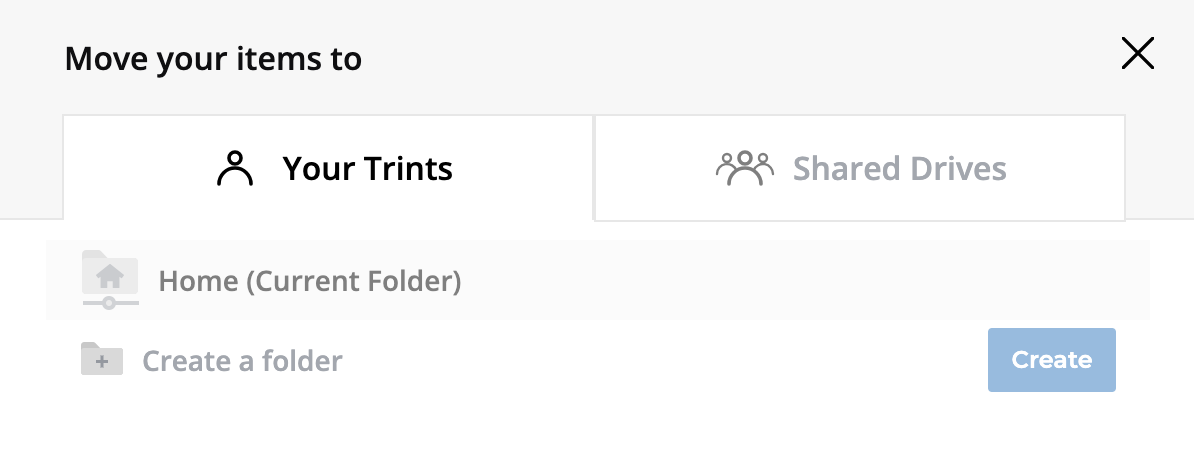
Shared Drives
If you have a Shared Drive in Trint with colleagues, you can create folders for everyone to use by following the steps above. If you want to know more about Shared Drives and how to create them, see our support article.
We hope you have found this article useful. If you have any questions, please reach out to us at support@trint.com and our team will be happy to help.
Related support guides: