Searching in Trint
Find keywords, files and moments across your entire Trint back catalog with global search
Updated over a week ago
Trint's global search function helps you easily find key moments or files across your Trint library. This guide will show you how to use global search and how it can help with content creation.
This support guide will cover:
Using global search
You can access global search from anywhere in the Trint web app by using the search bar in the top right-hand corner of your browser. You can also use the keyboard shortcut – CTRL + /.

Type in the words or phrase you want to search and Trint will bring up results from across your Trint library (not just the page you’re on). This includes:
-
My Drive and any Shared Drive you're part of
-
Recent Trints
-
Shared with Me
-
Live Transcriptions
Tips for getting accurate results
-
To search for a specific phrase or set of words, you can use the “ symbol. For example, if you wanted to find results for The New Company but not entries of include just one of those words, you would write “The New Company”.
-
To remove a word from the search results, you can use the – symbol. For example, if you would like to search for hello but exclude the name Matt, you would write Hello -Matt.
-
To find all words containing a part of a word or certain letters, you can use an asterisk *. For example, searching synth* would come up with results including synth, synthesize, synthesis, etc.
-
To see all results including either one of two or more words you can use the | symbol. For example, if you were searching John Andrew you can type John | Andrew, which will bring up all instances of John and Andrew.
-
Brackets ( ) can be used for specifying the order of your search. This is useful if you have a complicated search term such as (Sunny -day) | (Rainy -night), which would bring up any documents that have Sunny but not day and Rainy but not night.
If you want to specify how fuzzy the search result can be, you can use the ~ symbol. For example, foo~2 would bring up results for food, boo, good, etc.
How to filter your search
If you are looking for specific files or quotes, you can use Trint's filters to more easily scale down your search. These include:
- Location – Choose which Drive or folder you want to search in
- File Type – Select if you are looking for a transcript, Story or caption file
- Created/Edited – Narrow down your search by when the file was created or last edited
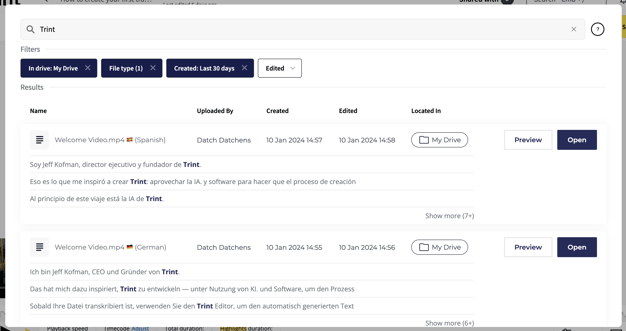
We hope you have found this article useful. If you have any questions, please reach out to us at support@trint.com and our team will be happy to help.
Related support guides