What languages does Trint support?
Languages for transcription and translation supported by Trint
Updated over a week ago
Trint’s super-powered AI can recognize more than 40 languages, including English in both British and American. This guide will show you have to select a language before transcribing your file.
This support guide will cover:
Transcription
| A - C | D - G | H - L |
|
|
|
| M - R | S - T | U - Z |
|
|
|
Translations
| A - C | D - G | H - L |
|
|
|
| M - R | S - T | U - Z |
|
|
|
Selecting your transcription language
After uploading an audio or video file you can select the language that is being spoken from the “Customize your transcript” pop-up window before that file gets transcribed. If you upload a file and you don’t see the pop-up window picture below, simply refresh the page or re-upload the file.
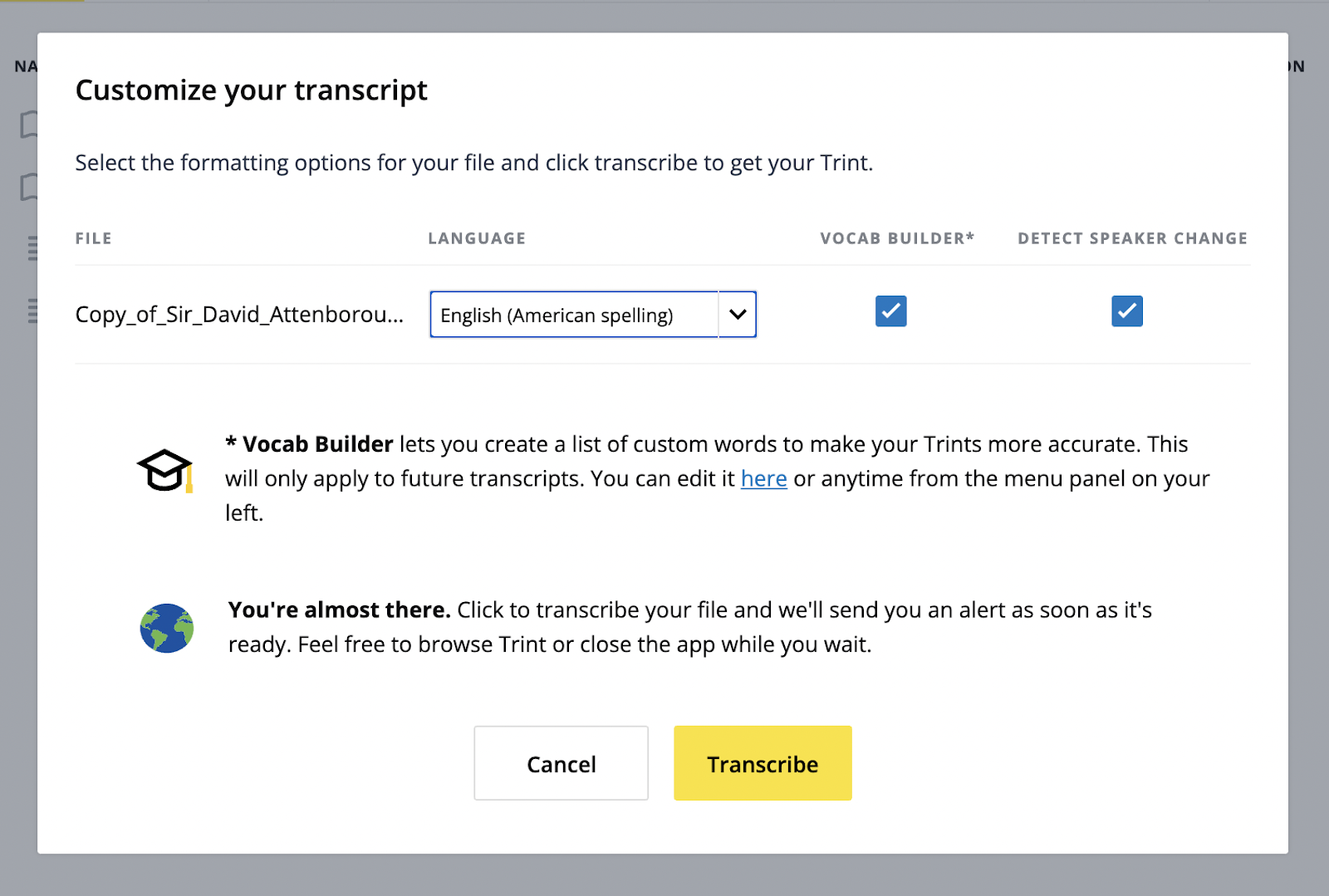
If you would like to translate the transcript, you will need to transcribe it first in the original language and then translate in the Trint Editor.
💡See our support article on translating your Trints for more information.
If your file has two or more languages being spoken, you will need to re-transcribe the file for each language and then piece the quotes together using Trint’s Story feature.
💡 See our support article for more information on creating Stories in Trint.
Changing Trint’s default language
If you want to save the hassle of changing the language of the file each time you transcribe, you can change your default language.
Click on the icon in the top right corner with your initials on and choose “Settings” from the dropdown menu.

Now select your required language from the “Default language” menu and Trint will remember this next time you upload a file.
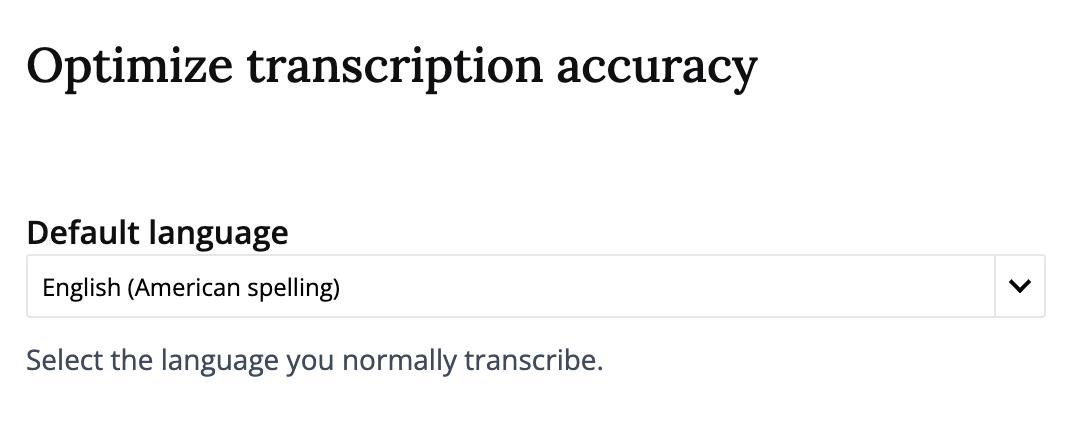
We hope you have found this article useful. If you have any questions, please reach out to us at support@trint.com and our team will be happy to help.
Related support guides: