Invoices
Where to find your invoices and how to add to them
Updated over a week ago
While Starter and Advanced Trint plans must be paid for each month via a credit or debit card, Enterprise Trint plans can be paid for and invoiced on a monthly basis. This guide will tell you where to find your invoices and how to add extra details to them.
This support guide will cover:
Finding your invoices
You will receive an invoice and receipt after any successful payment you make with Trint. Payments are processed by our third-party payment provider Stripe. We cannot accept UnionPay cards at the moment.
Invoices can be found by logging in to your Trint account and clicking on the icon in the top right-hand corner with your initials on. Then select “Invoices” from the dropdown list.

Receipts will be sent to the email address you signed up with. If you don’t see them in your inbox, check your spam/junk folder. If you would like to change where we send receipts or to send them to additional emails, please contact us at support@trint.com.
Adding billing address and tax ID
By default, we do not include extra information such as your billing address or tax ID on your invoices.
To add extra information, log in to your Trint account and click the icon in the top right-hand corner with your initials on:
-
Select “Profile”
-
Update the fields below with the additional details you want to include on future invoices.
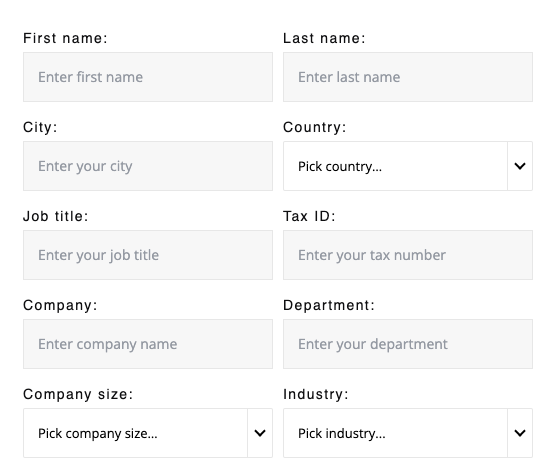
If you would like to update details on past invoices, please contact us at support@trint.com.
Custom information
Trint is based in the U.K. and not a U.S. corporation. As such we do not have a W9.
We hope you have found this article useful. If you have any questions, please reach out to us at support@trint.com and our team will be happy to help.
Related support guides: