What is Trint's mobile app?
Trint’s mobile app merges Trint’s state of the art transcription technology with a portable recorder. Have you ever wanted to record a conversation and have it transcribed, all without logging into your computer? Now you can.
Updated over a week ago
This support guide will cover:
- What can Trint's mobile app do?
- Getting started
- How do I make a recording?
- How do I use live transcription?
- Can I upload other audio files from the app?
- What can I do with my transcript on mobile?
- Other mobile features
- How can I report an issue?
- Mobile app FAQs
What can Trint's mobile app do?
Downloading Trint’s mobile app gives you access to all your transcripts from your phone, along with fast Trint Live transcription at a tap.
- Transcribe on the go: Record audio directly in the app or upload existing files on your phone and transcribe in 40+ languages.
- Live transcription: Capture and live transcribe via your mobile’s microphone in 30+ languages, automatically detecting different language spoken in the same doc (how to access)
- Access your transcripts: View transcripts for both audio and video and easily share new files with colleagues within the mobile app.
- Seamless sync: Seamless syncing between mobile and web. Playback, edit and comment on transcript just like the desktop app, helping to collaborate on live events as they happen.
- Advanced features: Translate transcripts in up to 50+ languages and generate customizable AI summaries in a tap.
-
Choose your preferred language: Access to use Trint in English, French and German.
Getting started
Having the Trint mobile app on your home screen makes it easy to review transcripts and collaborate with your team wherever you are in the world.
- iOS users: App Store
- Android users: Play Store
What is the minimum version of iOS that supports the app?
The minimum version of iOS that supports the app is 17.6.
Here is the list of all the older devices that support the app:
|
iPhone 16, 16 Plus, 16 Pro, 16 Pro Max |
iPad (10th gen) - iPad (5th gen) |
|
iPhone 15, 15 Plus, 15 Pro, 15 Pro Max |
iPad mini (7th gen) - iPad mini 4 |
|
iPhone 14, 14 Plus, 14 Pro, 14 Pro Max |
iPad Air (6th gen) - iPad Air 2 |
|
iPhone SE (2022) |
iPad Pro |
|
iPhone 13, 13 Mini, 13 Pro, 13 Pro Max |
|
|
iPhone 12, 12 Mini, 12 Pro, 12 Pro Max |
|
|
iPhone SE (2020) |
|
|
iPhone 11, 11 Pro, 11 Pro Max |
|
|
iPhone Xs and XS Max |
|
|
iPhone XR |
|
|
iPhone X |
|
|
iPhone 8, 8 Plus |
|
|
iPhone 7, 7 Plus |
|
|
iPhone 6S, 6S Plus |
|
|
iPhone SE (2016) |
|
|
iPod Touch (7th gen) |
Login to Trint and get to work
The first time you open the Trint mobile app you will be asked to login with your usual credentials. The mobile app requires an internet connection at all times and is not available offline.
How do I make a recording?
Once logged in, click on the yellow button with a microphone on it at the bottom of the screen.
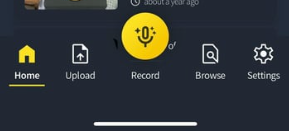
Then select a voice recording option:

This screen has several features to help you get the most out of your recordings.
You can pause and unpause the recording process at any time by pressing the yellow button. To stop recording press the red button.

Once the recording is stopped, it is saved automatically and you will be asked whether you would like to upload it to Trint now.
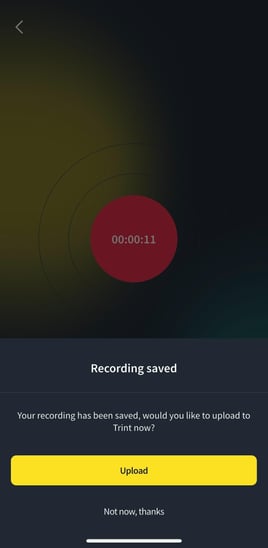
You’ll be able to access the recording from the home screen at any point. You can also click on the recording to view details.
If you choose to upload the recording to Trint, you will see the Upload menu where you will be able to configure the settings for your upload and customise the way it will be transcribed.
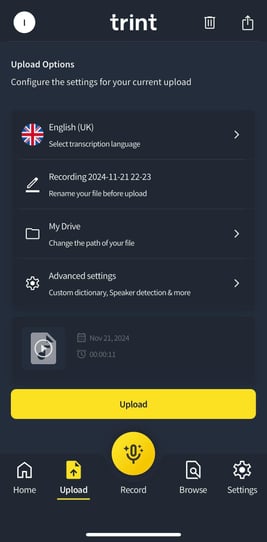
How do I use live transcription?
Trint Live on mobile is a feature only available to Trint Enterprise and Advanced plans only. It allows users to capture and live transcribe audio from their phone and share every word with colleagues in real time.
For more information read our Trint Live on mobile guide.
%20-%20Dark-jpg.jpeg?width=272&height=589&name=Trint%20Live%20-%20General%20Status%20(total%20mins%20over%203h)%20-%20Dark-jpg.jpeg)
Can I upload other audio files from the app?
Yes, you can! Click on the Upload button on the home screen, and you will be able to select the file from your device.

Select the place you want to upload your file from and upload it.

Once the file was uploaded, it will be transcribed automatically.
How do I share my transcript?
Open up the transcript so that you can see the text, and press the icon with a "+" next to it in the right top corner. You can then fill in the recipient details on the pop up screen.
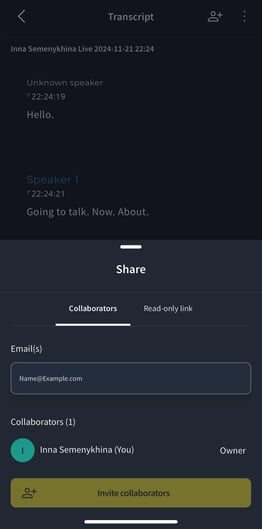
What can I do with my transcript on mobile?
Once a file is transcribed, Trint's mobile app offers a range of reviewing and editing efatures similar to our desktop and web apps. This includes:
- Playback and amend text
- Highlight and comment on key quotes or moments
- Translate the transcript into 50+ languages
- Generate an AI summary
- export your file
- check the file's details
- move the file into another folder or shared drive
- delete the file.

Other mobile features
- The Browse tab allows you to find specific files within your Trint library. Just type the name of your file in the searching bar. If the file exists - it will appear in the searching results. You can sear for the files within a specific folder as well.

- Changing your Trint plan: you can view and change your plan on Trint's mobile app. Go to the Settings tab and click on View plan under your account settings.

- Configuring editor settings: Got to the "Settings" menu and you'll find options to change how Trint's mobile transcript editor functions.

How can I report an issue?
If you encounter any issues while using Trint Live on our mobile app, follow the steps below:
- Ensure you are on the latest version of the application
When you open the Trint desktop app and a new version is available, it’s best to update as soon as possible when you see the prompt. - Report an issue
From the mobile app home screen, go to the “Settings” tab and scroll down to “Report an Issue” to submit a report to our technical support team. This will help our engineers fix any issues promptly and create a better Trint experience for all users.

Please provide as many details as you can. This report will be automatically sent to the support channel.
Mobile app FAQs
- What if I don’t have a Trint account?
No problem! Once you download the app you will be able to start a new trial. - What if I do have a Trint account?
Great news! Just go to the Account page and click on the big yellow Log In button, and enter your email to sign in. - How do I know when the transcription is ready?
You can check the status of your transcription from both the Recent Trints page and the Details page (the page you see when you click on the file name). On both pages you should see a green or yellow dot followed by the current status: Uploading, Uploaded, Transcribing, or Transcribed.
The app will notify you once the transcription is complete (if you have Trint's notifications turned on in your phone's settings), but you will also receive an e-mail notification, just as you would were you to use our web app. - How long do recordings take to transcribe?
On average, the transcription time is less than the length of the file itself. If your file is taking longer than expected, you may need to get in touch with us at support@trint.com. - Can I upload video files?
Yes, you can! - Can I record calls with the mobile app?
This isn't possible on our mobile app but how about trying Zoom, Google Meet or Microsoft Teams and then uploading to Trint?
We hope you have found this article useful. If you have any questions, please reach out to us at support@trint.com and our team will be happy to help.
Related support guides: